If you’re looking to download latest android studio, you’ve come to the right place. Android Studio is the official IDE (Integrated Development Environment) for Google’s Android operating system. As a developer, using the most up-to-date version ensures that you’re working with the latest tools, features, and optimizations available for Android app development. In this article, we’ll guide you through the steps to download Android Studio, explain why it’s essential to stay updated, and provide you with some tips for smooth installation and setup.
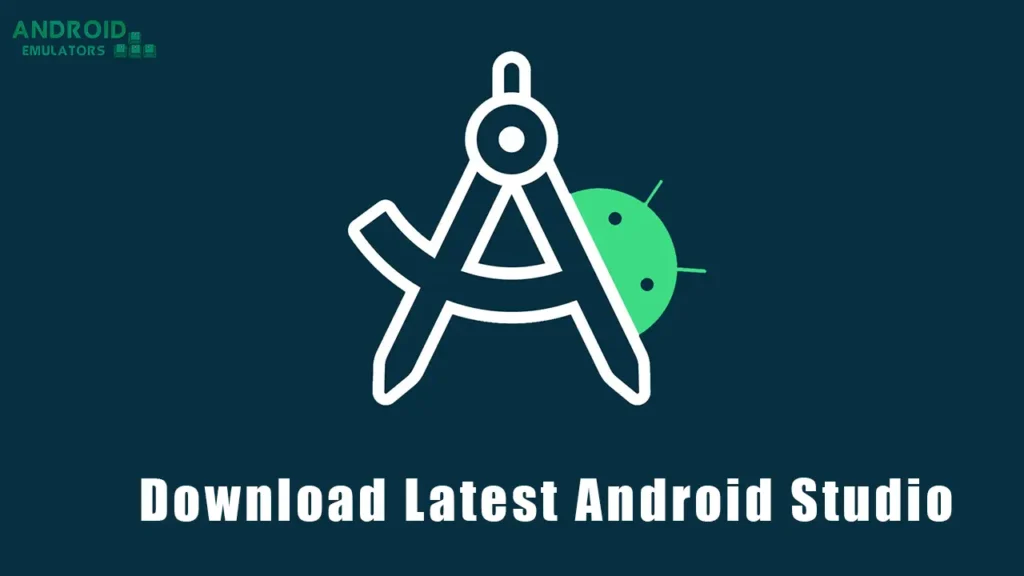
Table of Contents
- What is Android Studio?
- Why Download the Latest Version of Android Studio?
- System Requirements for Android Studio
- How to Download Latest Android Studio
- Step-by-Step Installation Guide
- Post-Installation Setup and Configuration
- Top Features of the Latest Android Studio Version
- Troubleshooting Common Issues
- Frequently Asked Questions (FAQs)
- Conclusion
What is Android Studio?
Android Studio is the official IDE for Android development, built on JetBrains’ IntelliJ IDEA. It provides all the necessary tools to develop, debug, and test your Android applications, allowing developers to build high-quality apps quickly. Features such as code completion, real-time error checking, and an integrated emulator make Android Studio the go-to tool for developers across the world.
Why Download the Latest Version of Android Studio?
Keeping your Android Studio updated is critical for a number of reasons:
- Performance Enhancements: Every new release includes optimizations that improve the performance of the IDE, making it faster and more efficient.
- New Features: Google frequently introduces new tools, features, and APIs in newer versions, giving developers access to the latest innovations.
- Bug Fixes: Updates address bugs and glitches present in previous versions, ensuring a smoother development experience.
- Security: Regular updates patch security vulnerabilities, protecting your development environment from potential threats.
System Requirements for Android Studio
Before downloading Android Studio, ensure that your system meets the minimum requirements:
- Operating System:
- Windows 10 or higher (64-bit)
- macOS 10.14 Mojave or higher
- Linux: Ubuntu 20.04 or higher, other distributions may work but are not officially supported.
- RAM: Minimum 4 GB RAM (8 GB recommended)
- Disk Space: Minimum 4 GB disk space, additional space for Android SDKs and emulator images.
- JDK Version: Android Studio comes bundled with the latest OpenJDK.
How to Download Latest Android Studio
Downloading the latest Android Studio is a straightforward process:
- Visit the Official Android Studio Website: Head to Android Studio’s official download page to ensure you get the most recent version.
- Choose Your Operating System: Select your operating system (Windows, macOS, Linux), and click the Download button. Make sure to read and agree to the terms and conditions.
- File Download: Once you click download, the installation file will begin downloading. The size may vary depending on your operating system, but expect around 900 MB for the setup file.
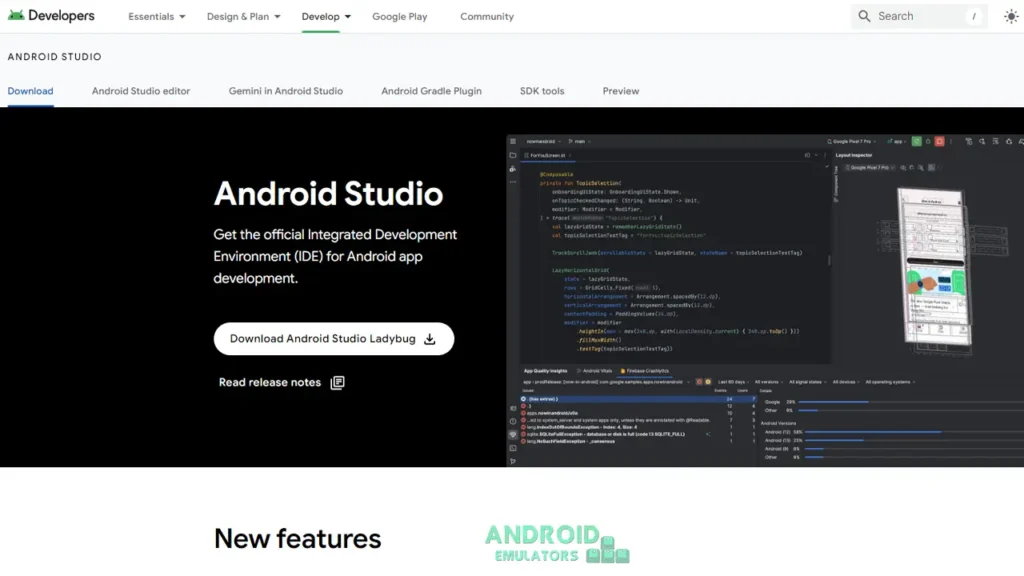
Step-by-Step Installation Guide
- Run the Installer: After downloading the installation file, open it and follow the on-screen instructions. For Windows users, ensure you run the installer as an administrator to avoid permission issues.
- Choose Installation Components: During installation, select additional components such as Android SDK, Android Virtual Device (AVD), and Intel HAXM (for faster emulator performance).
- Complete Installation: The installer will download any additional files required, such as SDK tools. Once complete, you can launch Android Studio.
Post-Installation Setup and Configuration
After installation, there are a few essential configurations to set up:
- SDK Manager: Navigate to
Tools>SDK Managerto download the necessary SDK versions and system images for the emulators. - Virtual Devices (AVDs): Set up a virtual Android device for testing by going to
Tools>AVD Managerand selecting your preferred device specifications.
This setup ensures you’re ready to start developing Android applications immediately.
Top Features of the Latest Android Studio Version
The latest version of Android Studio comes packed with powerful features:
- Jetpack Compose Integration: Build modern UI with Kotlin and Jetpack Compose using real-time previews and live edits.
- Android Emulator Improvements: Faster boot times and better performance on all systems.
- Code Analyzers: Enhanced code suggestions, lint checks, and Kotlin support to improve app stability and performance.
- Layout Inspector: A detailed UI inspector tool to analyze and debug your UI elements in real time.
Troubleshooting Common Issues
- Slow Emulator: Ensure that Intel HAXM is installed and running. On macOS, use the built-in Apple Hypervisor for improved performance.
- SDK Not Found Error: Open the SDK Manager and check if the appropriate SDK versions are installed.
- Installation Issues: Ensure your system meets the minimum requirements and that any antivirus software isn’t blocking the installation process.
Frequently Asked Questions (FAQs)
Q1: Can I install Android Studio on a 32-bit system?
A1: No, Android Studio only supports 64-bit operating systems for better performance and compatibility with modern tools.
Q2: Do I need to install the Android SDK separately?
A2: No, the Android SDK is bundled with Android Studio, but you can install additional SDK versions through the SDK Manager.
Q3: How often should I update Android Studio?
A3: It’s best to update as soon as a new stable release is available to ensure you’re working with the latest features and security patches.
Conclusion
Downloading the latest version of Android Studio is a must for every Android developer aiming for optimal performance and access to the latest tools. By following this guide, you’ve not only learned how to download and install Android Studio, but also how to configure it for the best possible development experience. Now that you’re all set, start building your next Android app today!

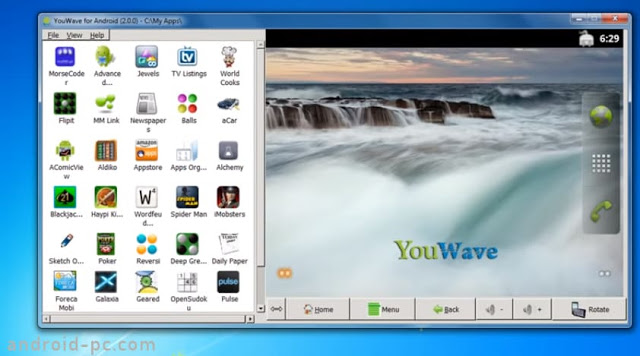


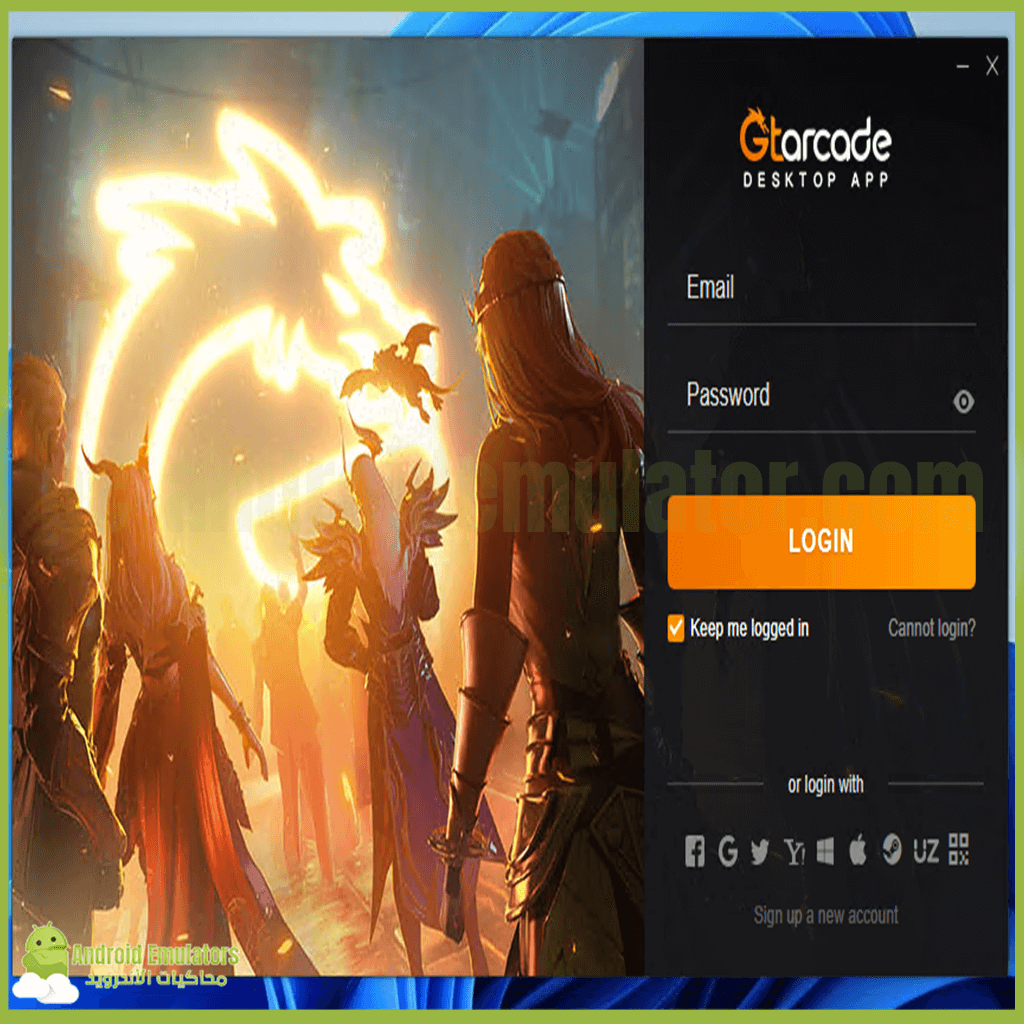
Hello.
Good cheer to all on this beautiful day!!!!!
Good luck 🙂