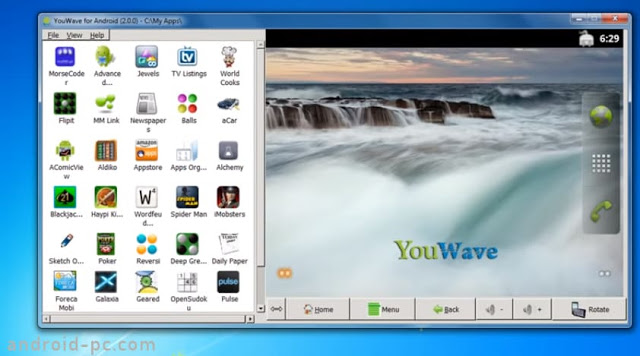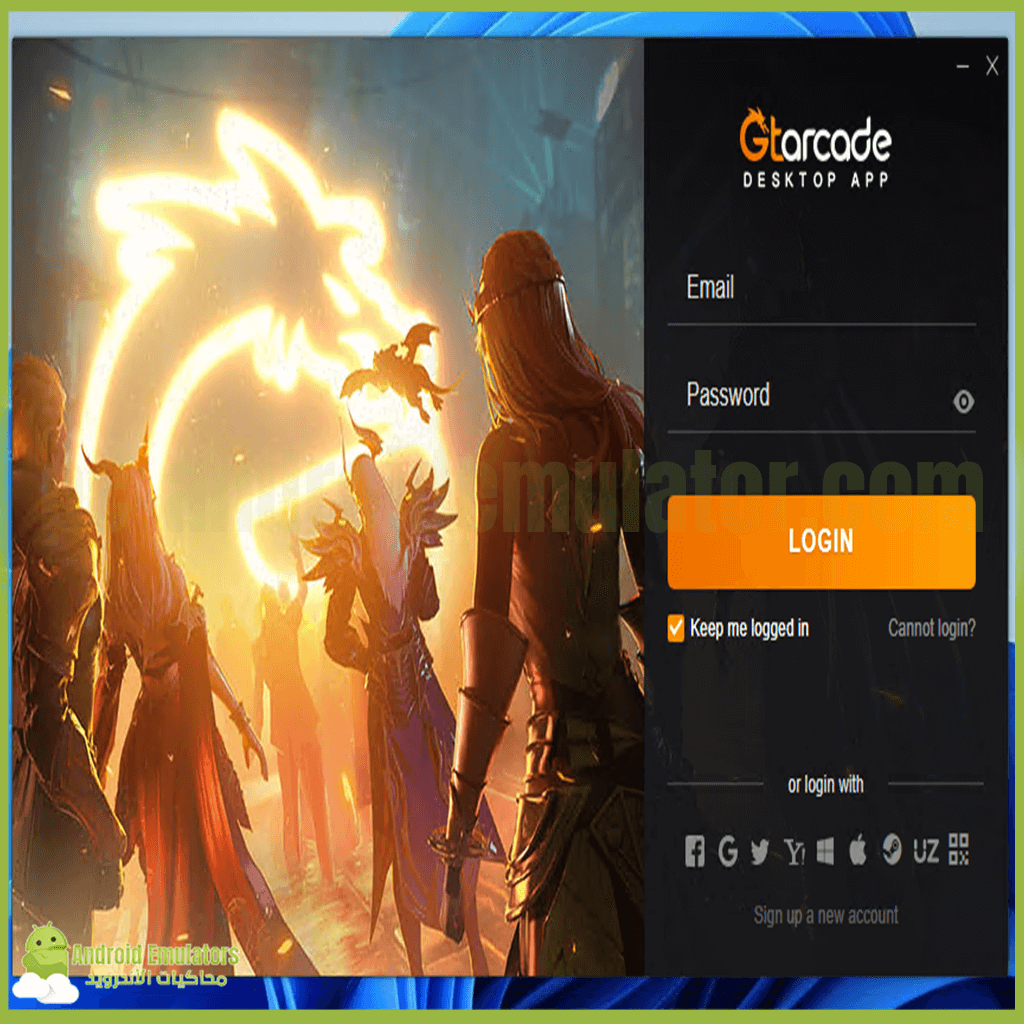Virtualization technology is a technique used to partition computer resources so that each department can run a specific platform or program. So that it is a completely separate operating system that has its own separate resources.
For example, the user can run two systems on one device, such as running Android emulators on the Windows operating system.

Does your device support Virtualization Technology?
In the beginning, you must know whether your device supports the VT virtual simulation feature or not. You can find out by downloading the leomoon cpu-v program, the link to download the program you will find at the end of the article.
After downloading the program, you decompress it and run it, it will show you one of three cases. Initial status Your device does not support the VT mock feature and you cannot activate it, you will find two error marks.

The second case: Your device supports mock simulation, but it is not enabled. You will find a check mark and an error mark. You can activate the vt feature on your device.

The third case means that the VT virtual systems feature is activated on your device and you do not need to activate it, you will find two correct ticks.

How to enter BIOS

To enter the Bios on your device, you must reboot the device, then press the F2 or Del button repeatedly during the boot process.

In the event that you are not able to enter the BIOS panel on your device, you can see the previous table, where you will find more than one brand and in front of it you will find the button to enter the BIOS.
Activation of Virtualization Technology in the Intel processor

After entering the BIOS in Intel processors, you will find the feature called Intel(R) Virtualization Technology or Virtualization mostly. You search for it in the BIOS and you will often find it in this path:
Advanced > Processor Configuration/Security.
Activate Virtualization Technology in the amd processor

For Amd processors, after entering the BIOS, you are looking for SVM Mode. It will probably be there with this name that you activate.
After entering the BIOS, if you are unable to access the feature and activate it, you can search in Google with this phrase and write the name of your motherboard:
how to enable virtualization in [ your motherboard name ]
You can download the leomoon cpu-v program to find out your device’s support for the VT feature with a direct link through the following button